Prospection
The prospecting tool empowers you to visually target properties for quotation proposals. By accessing the tool, you can refer to the included geographical map to view your current contracts and identify areas that present the greatest advantage for launching a campaign to recruit new clients.
To access the tool, just click on Prospecting in the main menu.
The interface is divided into two sections :
1. The top section showcases a satellite map;
2. The bottom section allows you to examine the selected location at ground level using the Google View tool.

Similar to other features in Follosoft, the map is equipped with a set of icons that enable display control. The square icon maximizes the map to full screen, the plus (+) and minus (-) symbols facilitate zooming in or out, and the 4 quarter-squares icon provides an inclined map view.
Dropdown lists on Prospecting Map:
The four dropdown lists are specific to the prospecting map. They enable you to select existing contracts in Follosoft for the current year (as defined in Management - Config) to be represented as icons on the map.
You can apply filters based on these parameters:
- Company
- Status
- Location
- Tags.
If no selection is made for a particular list, there will be no filtering based on that criteria, and thus, all contracts will be displayed. For instance, if you choose "Active" in the Status list, only contracts with the "Active" status will be visible on the map.

Please note that unlike the operations map, where contract icons adopt the color of the assigned route, the icons in the prospecting map are color-coded based on the contract's status. Therefore, contracts in quotation status are represented in orange, while active contracts are displayed in green.
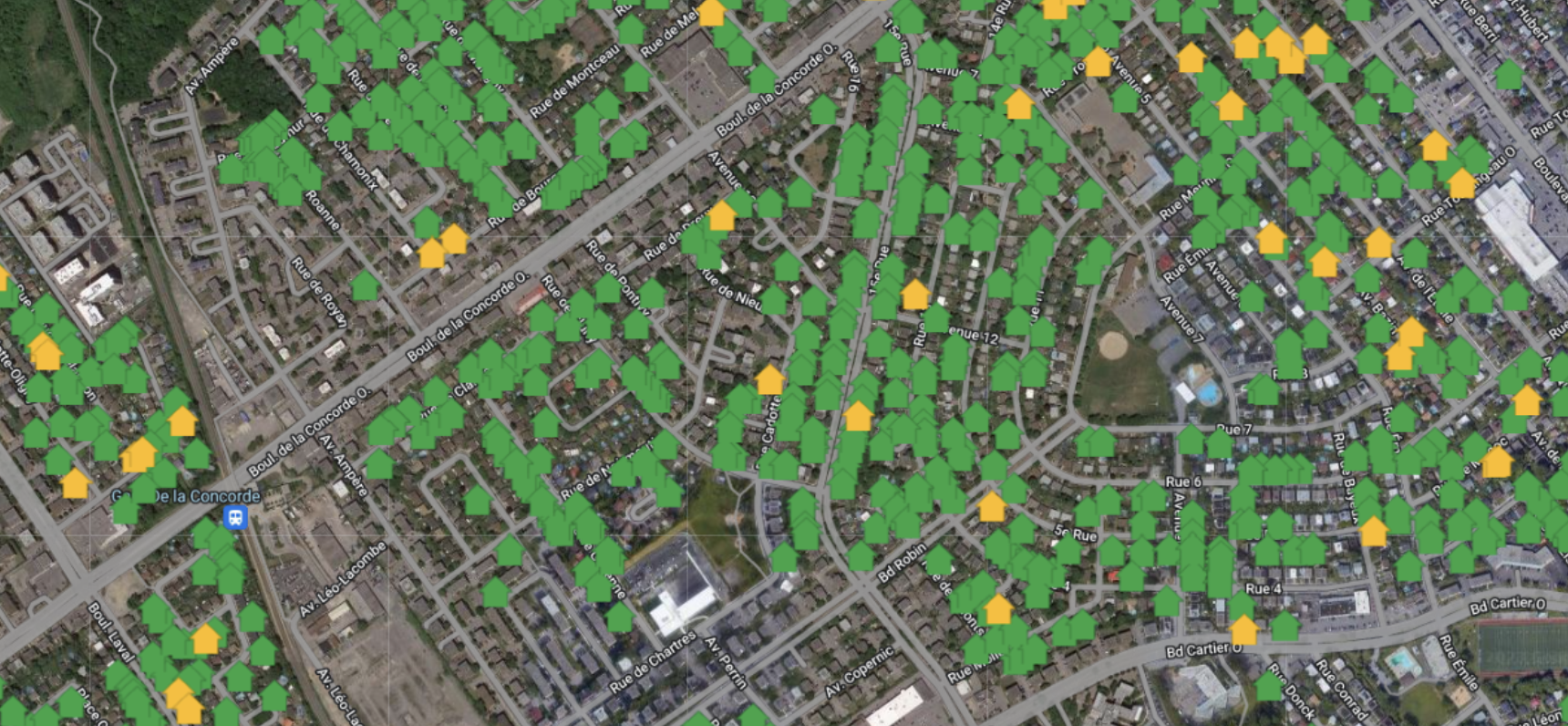
Create a quotation :
- Navigate the map to the desired location;
- Drag the small figure (Pegman) onto the property of your interest and utilize the bottom part of the screen to precisely choose the desired location;
- Click the Submission button located above the map.

If this location already exists in your FolloSOFT account, perhaps from a previous year's submission, you will have the option to reuse it or create a new one. Reusing a location allows you to utilize the geocodings already associated with the contract at that location. Thus, if you choose to reuse the same location, the new submission will share the geocodings of all contracts associated with it. Any modifications to the geocoding of the other contract will also reflect in this submission.
- Click on the desired option (similar location or new location)
- Click the "Create" button.
You will be then be directed to the "Location" tab, similar to the one used in the "Contract" menu. Like all Quotations, those generated through the Prospecting Tool will APPEAR in the CONTRACT MENU, with the "Quotation" label.
Simply repeat this process for each submission you wish to generate.
Related Articles
Labels
Label Management The FolloSOFT application features labels that can be assigned to both contracts and clients. These labels serve to characterize a client, for example (e.g., "Late Payer") or a contract (e.g., "Volume Discount"). Several FolloSOFT ...