Alert management
The FolloSOFT alert system streamlines operations by notifying occupants linked to a contract about the imminent arrival of operators. This ensures a clear workspace, avoiding disruptions like parked cars or recycling bins obstructing the site.
Key Points to Keep in Mind:
- Contract Requirements: The contract must be active, assigned to a route, and included in the route's tracing.
- Recipient Notifications: Alerts are sent to the phone numbers listed in the "Occupants" tab of a contract.
- Daily Limit: Only one alert is sent per day to an occupant.
- Timing Restrictions: SMS or voice call alerts are sent only between 7:00 a.m. and 8:00 p.m.
 Route Order: Operators must follow the route sequence displayed on the tablet. Deviating from this sequence may result in missed or mistimed alerts.
Route Order: Operators must follow the route sequence displayed on the tablet. Deviating from this sequence may result in missed or mistimed alerts.
Managing Alerts
On the Web Portal
To manage alerts, go to Operations > Map. A list of routes for your account will appear on the right side of the interface.
Activate an Alert: Click the siren icon for the desired route.
- Set a Buffer: In the pop-up window, select the buffer value, which represents the distance between the current visit and the contract to be alerted.
When alerts are triggered with a buffer of 10, the first 10 contracts will receive an alert immediately. As the operator completes the first contract, the 11th contract will then receive an alert, and so on. In the case of a reversed route, the last 10 contracts will receive alerts first. For example, when the operator reaches contract #55, contract #45 will receive the next alert.

The "All" option in the buffer dropdown means that upon activation, all registered occupants for the contracts on the route will be alerted simultaneously.
Direction of the Route:
- Check "Reversed Route" to send alerts in the reverse order of the route configuration.
- If left unchecked, alerts will follow the normal route order.
Confirmation:
Once activated, the siren icon turns red to indicate active alerts.

To speed up operations, it is possible to
assign two operators to the same route, who will be able to perform operations
in opposite directions to each other. In this case, alerts will be triggered
for both drivers, but will be sent in the order in which the operator moves.
The first operator will choose the "normal" direction, while the
second operator will configure the same route to be in reverse.
On the Tablet
For Owners or Team Leaders Only:
- Click on the phone icon for the desired route.
- The icon will change from white to green, indicating that alerts have been activated.
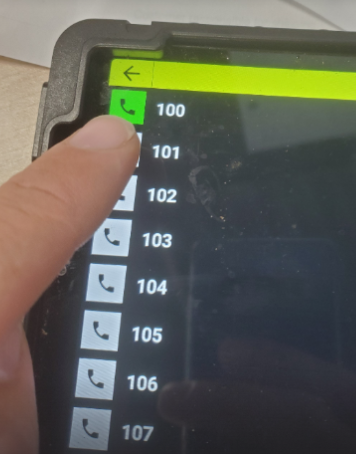
Manage and Modify Alerts
Stopping Alerts
To stop sending alerts, simply tap the active beacon icon (red). This immediately deactivates all ongoing alerts for the selected route.
Modifying the Alert Buffer
If you need to adjust the alert buffer during operations, for instance, to address delays that are too short or too long between the alert and the operator's arrival:
- Stop the active alert by tapping the red beacon icon.
- Restart the alert with the new buffer setting.
 Alert Buffer Warning: Increasing the buffer during operations can result in missed alerts for certain contracts.
Alert Buffer Warning: Increasing the buffer during operations can result in missed alerts for certain contracts.Example:
- Initial Buffer: 10
- When the operator reaches contract #10, the alert is sent to contract #20.
- Modified Buffer: 20
- If the buffer is increased before the operator reaches contract #11, the alert will now be sent to contract #31 instead of #21.
👉 Contracts #21 through #30 will not receive alerts.
 Pro Tip: Keep this behavior in mind when adjusting buffers to ensure no contracts are missed.
Pro Tip: Keep this behavior in mind when adjusting buffers to ensure no contracts are missed.Related Articles
Alert Management on Tablet
The FolloSOFT alert system streamlines operations by notifying occupants linked to a contract about the imminent arrival of operators. This ensures a clear workspace, avoiding disruptions like parked cars or recycling bins obstructing the site. Read ...Set alert messages
Alerts can be sent using three methods: by SMS messaging, by email and by voice call. For each of them, the FolloSOFT application allows you to personalize the content of the messages. Additionally, each company under your account can have messages ...Inspection (Alerts)
The alert inspection tool allows you to consult archives containing traces of alerts sent, facilitating follow-up with customers who complain that they did not receive an alert before the arrival of an operator, for example. The tool indicates the ...Occupants
Purposes : Enter the contact details of the occupant responsible to be contacted during snow removal operations when this person is different from the one indicated in the "Summary" tab. Record the contact information of property residents, such as ...---- Messages
This tool lets you design the messages that will be sent to your customers by SMS in connection with the alerts. Note that messages are customized for each company part of the account. In the menu, access the functionality via Gestion > Compagnie, ...